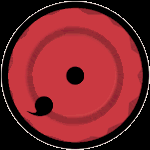Trik ini sebenarnya mengacu pada perintah-perintah yang memang difasilitasi oleh google sendiri. Optimalisasi pencarian sesuatu bisa dipelajari dan dibaca di Google Help. Nah Trik ini memang sudah agak basi kalau gw utarakan disini, tapi bagi yang belum pernah atau setidaknya ingin memanfaatkan triks ini untuk mempercepat pencarian sesuatu melalui google kamu dapat membacanya disini. Bahkan banyak pula yang memanfaatkan trik pencarian ini untuk pencarian password, hacking cracking, bugs, download file dan masih banyak lagi yang lainnya. Kamu bisa baca disini referensinya. Bahkan gw sempet mendownload sebuah hack tools, gw lupa namanya, yang didasarkan pula pada trik pencarian di google namun secara masal.
Selanjutnya akan gw jelasin beberapa perintah dasarnya. Gw ambil dari beberapa sumber.
“Intitle:” ialah sintaks perintah untuk membatasi pencarian yang hanya menghasilkan judul yang mengandung informasi pada topik yangdimaksud. Sebagai contoh pada pencarian, “intitle:password admin “ ( tanpa tanda kutip ). Pencarian akan mencari page yang mengandung kata “ password “ sebagai judulnya dengan prioritas utama “admin” .Jika pada pencarian terdapat dua query pencarian utama, digunakan sintaks allintitle: untuk pencarian secara lengkap. Sebagai contoh pada pencarian “allintitle:admin mdb”. Maka pencarian akan dibatasi pada dua subjek utama judul yaitu “admin” dan “mdb”.
“inurl:” ialah sintaks perintah untuk membatasi pencarian yang hanya menghasilkan semua URL yang hanya berisi kata kunci informasi yang dimaksudkan. Sebagai contoh pencarian dalam pencarian,”inurl : database mdb”. Pencarian akan menghasilkan semua URL yang hanya mengandung informasi tentang “database mdb “.
Hal yang sama juga berlaku pada sintaks ini, jika terdapat dua query pencarian utama, digunakan sintaks “allinurl:” untuk mendapatkan list url tersebut. Sebagai contoh pencarian “allinurl: etc/passwd“ , pencarian akan menghasilkan URL yang mengandung informasi tentang “etc” dan “passwd”. Tanda garis miring slash (“/”) diantara dua kata etc dan passwd akan diabaikan oleh mesin pencari Google.
>“site:” ialah sintaks perintah untuk membatasi pencarian suatu query informasi berdasarkan pada suatu situs atau domain tertentu. Sebagai contoh pada pencarian informasi: “waveguide site:itb.ac.id” (tanpa tanda kutip). Pencarian akan mencari topic tentang waveguide pada semua halaman yang tersedia pada domain itb.ac.id.
“cache:” akan menunjukkan daftar web yang telah masuk kedalam indeks database Google.
Sebagai contoh:
“cache:deffcon.org”, pencarian akan memperlihatkan list yang disimpan pada Google untuk page deffcon.org
“filetype:” ialah sintaks perintah pada Google untuk pencarian data pada internet dengan ekstensi tertentu (i.e. doc, pdf or ppt etc). Sebagai contoh pada pencarian :
“filetype:doc site:go.id confidental” ( tanpa tanda kutip). Pencarian akan menghasilkan file data dengan ekstensi “.doc” pada semua domain go.id yang berisi informasi “confidential”.
“link:” ialah sintaks perintah pada Google yang akan menunjukkan daftar list webpages yang memiliki link pada webpage special. Sebagai contoh:“link:www.securityfocus.com” akan menunjuukan daftar webpage yang memiliki point link pada page SecurityFocus.
“related:” sintaks ini akan memberikan daftar web pages yang serupa dengan web page yang di indikasikan. Sebagai contoh: “related:www.securityfocus.com”, pencarian akan memberi daftar web page yang serupa dengan homepage Securityfocus.
“intext:” sintaks perintah ini akan mencari kata kata pada website tertentu. Perintah ini mengabaikan link atau URL dan judul halaman. Sebagai contoh :“intext:admin” (tanpa tanda petik), pencarian akan menghasilkan link pada web page yang memiliki keyword yang memiliki keyword admin.
dicomot sebagian dari http://sulthonie.situsgd.web.id/2007/09/17/tips-searching-efektif-di-google/
Nah sekarang.. saatnya kita mencoba untuk melakukan pencarian sendiri misalnya untuk mencari file Mp3. berikut contoh-contohnya:
String Format :
Type 1 : [Directory String] + (inurl:)[file type] + [mp3 name]
Type 2 : [Directory String] + (intitle:)[file type] + [mp3 name]
Type 3 : [Directory String] + [file type] + [mp3 name] + [limitors]
Contoh Strings :
intitle:index.of + mp3 + “grandaddy” -html -htm -php -asp -txt -pls
“index of” + “mp3″ + “radiohead” -html -htm -php
“index of” + mp3 + “grandaddy”
“index of” + inurl:mp3 + “beatles” -txt -pls
“index of” + intitle:mp3 + beatles
“last modified” + “shn” + “dylan”
“last modified” + inurl:shn + “bob dylan”
“parent of” + inurl:wma + “grandaddy”
“index of” + “mp3″ + “Red Hot Chili Peppers”
“index of” + “shn” + “Red Hot Chili Peppers”
“index of” + “flac” + “Red Hot Chili Peppers”
intitle:index.of “Foo Fighters”
intitle:index.of avi live Pink Floyd -html -htm -asp
Saran :
- Cobalah dulu pencarian dengan (intitle:index.of + “mp3″ + “band name” -htm -html -php -asp) karena ini pada yang paling efektif.
Another Little Trick:
- If you have been getting alot of results on google but the pages don’t seem
to be there try adding dates and the “apache” string to your search i.e.
- intitle:index.of + mp3 + “grandaddy” -html -htm -php -asp apache feb-2005
- intitle:index.of + mp3 + “grandaddy” -html -htm -php -asp apache 2005
or if you just want a big list of mp3′ doing a search like this everymonth
- intitle:index.of + mp3 + -html -htm -php -asp apache mar
or if you want to condense the search try
- intitle:index.of + (mp3|ogg) + “grandaddy” -(html|php|asp) +apache mar-2007
Mo Mencoba silahkan coba input key disini:
Berikut contoh penggunaan tips searching yang lain:
Dibawah ini merupakan beberapa contoh penggunaan sintaks “ indeks of†untuk mendapatkan informasi yang penting dan sensitive sifatnya.
ex :
Index of /admin
Index of /passwd
Index of /password
Index of /mail
“Index of /” +passwd
“Index of /” +password.txt
“Index of /” +.htaccess
“Index of /secret”
“Index of /confidential”
“Index of /root”
“Index of /cgi-bin”
“Index of /credit-card”
“Index of /logs”
“Index of /config”
“Index of /admin.asp”
“Index of /login.asp”
Sintaks “inurl:” atau “allinurl:” dapat dikombinasikan dengan sintaks yang lainnya seperti pada daftar dibawah ini :
inurl: /cgi-bin/cart32.exe
inurl:admin filetype:txt
inurl:admin filetype:db
inurl:admin filetype:cfg
inurl:mysql filetype:cfg
inurl:passwd filetype:txt
inurl:iisadmin
inurl:auth_user_file.txt
inurl:orders.txt
inurl:”wwwroot/*.”
inurl:adpassword.txt
inurl:webeditor.php
inurl:file_upload.php
inurl:gov filetype:xls “restricted”
index of ftp +.mdb allinurl:/cgi-bin/ +mailto allinurl:/scripts/cart32.exe
llinurl:/CuteNews/show_archives.php
allinurl:/phpinfo.php
allinurl:/privmsg.php
allinurl:/privmsg.php
inurl:cgi-bin/go.cgi?go=*
allinurl:.cgi?page=*.txt
allinurul:/modules/My_eGallery
Dibawah ini ada beberapa contoh kasus:
(silahkan mencoba…segala resiko berkenaan dengan security website yang dituju…merupakan tanggung jawab masing-masing)
Operator dasar
+, -, ~ , ., *, “”, |, OR
Operator tambahan
allintext:, allintitle:, allinurl:, bphonebook:, cache:, define:, filetype:, info:, intext:, intitle:, inurl:, link:, phonebook:, related:, rphonebook:, site:, numrange:, daterange
Extensi yang dapat dicari:
HyperText Markup Language (html)
Microsoft PowerPoint (ppt)
Adobe Portable Document Format (pdf)
Microsoft Word (doc)
Adobe PostScript (ps)
Microsoft Works (wks, wps, wdb)
Lotus 1-2-3 (wk1, wk2, wk3, wk4, wk5, wki, wks, wku)
Microsoft Excel (xls)
Microsoft Write (wri)
Lotus WordPro (lwp)
Rich Text Format (rtf)
MacWrite (mw)
Shockwave Flash (swf)
Text (ans, txt)
Pencarian berdasarkan range
komputer Rp5000000..7000000
Pencarian gaji
Salary filetype: xls site: edu
Salary filetype: xls site: edu
Informasi financial
Filetype: xls “checking account” “credit card” -intext: Application -intext: Form
Intitle: “Index of” finances.xls
Mencari inbox e-mail
Intitle: Index.of inurl: Inbox (456) (mit mailbox)
Intitle: Index.of inurl: Inbox (inurl: User OR inurl: Mail) (220)
Mendeteksi OS
“Microsoft-IIS/5.0 server at”
Intitle: “Welcome to Windows 2000 Internet Services” IIS 5.0
Intitle: Test.Page.for.Apache seeing.this.instead
Intitle: Test.page “SSL/TLS-aware”
Mencari password
Inurl: etc inurl: passwd
Intitle: “Index of..etc” passwd
“# -FrontPage-” inurl: service.pwd
Inurl: admin.pwd filetype: pwd
Filetype: inc dbconn
Filetype: inc intext: mysql_connect
Filetype: ini +ws_ftp +pwd
Filetype: log inurl: “password.log”
Mencari User Name
+intext: “webalizer” +intext: “Total Usernames” +intext: “Usage Statistics for”
Mencari License Key
Filetype: lic lic intext: key
Sensitve Directories Listing
Intitle: “Index of” cfide
Intitle: index.of.winnt
Intitle: “index of” iissamples
Web Server
untuk mencari target dengan mudah dilakukan google dengan menggunakan sintaks berikut ini:
“Apache/1.3.28 Server at” intitle : index.of
-> Apache 1.3.28
“Apache/2.0 Server at” intitle : index.of
-> Apache 2.0
“Apache/* Server at” intitle : index.of
-> semua versi dari Apache
“Microsoft-IIS/4.0 Server at” intitle :index.of
-> Microsoft Internet Information Services 4.0
“Microsoft-IIS/5.0 Server at” intitle :index.of
-> Microsoft Internet Information Services 5.0
“Microsoft-IIS/6.0 Server at” intitle:index.of
-> Microsoft Internet Information Services 6.0
“Microsoft-IIS/* Server at” intitle:index.of
-> semua versi dari Microsoft Internet Information Services
“Oracle HTTP Server/* Server at” intitle:index.of
-> semua versi dari Oracle HTTP Server
“IBM _ HTTP _ Server/* * Server at” intitle:index.of
-> semua versi dari IBM HTTP Server
“Netscape/* Server at” intitle:index.of
-> semua versi dari Netscape Server
“Red Hat Secure/*” intitle:index.of
-> semua versi dari the Red Hat Secure server
“HP Apache-based Web Server/*” intitle:index.of
-> semua versi dari the HP server
Beberapa Bug pada Skripts dapat ditemukan google:
“Generated by phpSystem”
-> dapat menemukan operating system type and version, hardware configuration, logged users, open connections, free memory dan disk space, mount points
“This summary was generated by wwwstat”
-> web server statistics, system file structure
“These statistics were produced by getstats”
->web server statistics, system file structure
“This report was generated by WebLog”
->web server statistics, system file structure
intext:”Tobias Oetiker” “traffic analysis”
->system performance statistics as MRTG charts, network configuration
intitle:”Apache: Status” (inurl: server-status | inurl: status.html | inurl:apache.html)
->server version, operating system type, child process list,current connections
intitle:”ASP Stats Generator *.*” ”
->ASP Stats
Generator” “2003-2004 weppos”
->web server activity, lots of visitor information
intitle:”Multimon UPS status page”
->UPS device performance statistics
intitle:”statistics of” “advanced web statistics”
->web server statistics, visitor information
intitle:”System Statistics” +”System and Network Information Center”
->system performance statistics as MRTG charts, hardware configuration, running services
intitle:”Usage Statistics for” “Generated by Webalizer”
->web server statistics, visitor information, system file structure
intitle:”Web Server Statistics for ****”
->web server statistics, visitor information
inurl:”/axs/ax-admin.pl” -script
->web server statistics, visitor information
inurl:”/cricket/grapher.cgi”
->MRTG charts of network interface performance
inurlerver-info “Apache Server Information”
->web server version and configuration, operating system type, system file structure
“Output produced by SysWatch *”
->operating system type and version, logged users, free memory and disk space, mount points, running processes,system logs
Error message queries
Salah satu kumpulan error message query, dapat ditemukan sehingga kita bisa mulai melakukan hacking pada tahap selanjutnya.
“A syntax error has occurred” filetype:ihtml
->Informix database errors, berpotensial untuk mengambil function names, filenames, file structure information, pieces of SQL code and passwords
“Access denied for user” “Using password”
->authorisation errors, berpotensial untuk mengambil user names, function names, file structure information and pieces of SQL code
“The script whose uid is ” “is not allowed to access”
->access-related PHP errors, berpotensial untuk mengambil filenames, function names and file structure information
“ORA-00921: unexpected end of SQL command”
->Oracle database errors, berpotensial untuk mengambil filenames, function names and file structure information
“error found handling the request” cocoon filetype: xml
->Cocoon errors, berpotensial untuk mengambil Cocoon version information, filenames, function names and file structure information
“Invision Power Board Database Error”
->Invision Power Board bulletin board errors, berpotensial untuk mengambil function names, filenames, file structure information and piece of SQL code
“Warning: mysql _ query()” “invalid query”
->MySQL database errors, berpotensial untuk mengambil user names, function names, filenames and file structure information
“Error Message : Error loading required libraries.”
->CGI script errors, berpotensial untuk mengambil information about operating system and program versions, user names, filenames and file structure information
“#mysql dump” filetype: sql
->MySQL database errors, berpotensial untuk mengambil informasi database structure dan contents
Google queries untuk mencari lokasi passwords
kumpulan secara garis besar lokasi password sebuah sistem yang dapat diakses oleh google
“http://*:*@www”
site passwords for site, stored as the string
“http://username: password@www…” filetype: bak inurl:”htaccess|passwd|shadow|ht users”
file backups, berpotensial untuk mengambil user names and passwords
filetype:mdb inurl:”account|users|admin|administrators|passwd|password”
mdb files, berpotensial untuk mengambil password information
intitle:”Index of” pwd.db
pwd.db files, berpotensial untuk mengambil user names and encrypted passwords
inurl:admin inurl:backup intitle:index.of
directories whose names contain the words admin and backup
“Index of/” “Parent Directory” “WS _ FTP.ini” filetype:ini WS _ FTP PWD
WS_FTP configuration files, berpotensial untuk mengambil FTP server access passwords
ext: pwd inurlservice|authors|administrators|users) “# -FrontPage-”
Terdapat Microsoft FrontPage passwords
filetypeql (”passwd values ****” |”password values ****” | “pass values ****” )
Terdapat SQL code and passwords yang disimpan dalam a database
intitle:index.of trillian.ini
configuration files for the Trillian IM
eggdrop filetype:user
user configuration files for the Eggdrop ircbot
filetype:conf slapd.conf configuration files for OpenLDAP
inurl:”wvdial.conf” intext:”password” configuration files for WV Dial
ext:ini eudora.ini configuration files for the Eudora mail client
filetype:mdb inurl:users.mdb
Microsoft Access files, berpotensial untuk mengambil user account information
intext:”powered by Web Wiz Journal”
websites using Web Wiz Journal, which in its standard configuration allows access to the passwords file – just enter http:///journal/journal.mdb instead of the default http:///journal/
“Powered by DUclassified” -site: duware.com
“Powered by DUcalendar” -site: duware.com
“Powered by DUdirectory” -site: duware.com
“Powered by DUclassmate” -site: duware.com
“Powered by DUdownload” -site: duware.com
“Powered by DUpaypal” -site: duware.com
“Powered by DUforum” -site: duware.com
intitle: dupics inurl: (add.asp | default.asp |view.asp | voting.asp) -siteuware.com
websites yang menggunakan DUclassified, DUcalendar, DUdirectory, DUclassmate, DUdownload, DUpaypal, DUforum or DUpics applications, secara default memungkinkan kita untuk mengambil passwords file
- untuk DUclassified, just enter http:///duClassified/ _private/duclassified.mdb
atau http:///duClassified/
intext:”BiTBOARD v2.0? “BiTSHiFTERS Bulletin Board”
website yang menggunakan Bitboard2 bulletin board, secara default settings memungkinkan kita untuk mengambil passwords file to be obtained
- dengan cara http:///forum/admin/data _ passwd.dat
atau http:///forum/forum.php
Mencari Dokumen khusus ?
filetype: xls inurl:”email.xls” email.xls
files, berpotensial untuk mengambil contact information
“phone * * *” “address *” “e-mail” intitle:”curriculum vitae”
CVs
“not for distribution”
confidential documents containing the confidential clause
buddylist.blt
AIM contacts list
intitle:index.of mystuff.xml
Trillian IM contacts list
filetype:ctt “msn”
MSN contacts list
filetype: QDF
QDF database files for the Quicken financial application
intitle:index.of finances.xls
finances.xls files, berpotensial untuk mengambil information on bank accounts, financial summaries and credit card numbers
intitle:”Index Of” -inurl:maillog maillog size maillog files, berpotensial untuk mengambil e-mail
“Network Vulnerability Assessment Report”
“Host Vulnerability Summary Report”
filetype: pdf “Assessment Report”
“This file was generated by Nessus”
reports for network security scans, penetration tests etc. On the Net
Sumber: http://www.myraffaell.com/blog/?p=357





 Hey, my name is Arif Ilham (say it like “Ilham”), but my friends call me Arif, I’m a 15 year old. Im Lived in Sidoarjo, East Java. People say Kuala Lumpur, because there Lapindo mudflow. My First Blog is Arif-Area.co.cc somehow deleted by google. Then I made this blog. This blog will I fill with the best articles that I thought worthy of posting on my blog. Do not forget to add me on Facebook "arif@uneguneg.tk". . . Or at YM "inharif@yahoo.com" ...
Hey, my name is Arif Ilham (say it like “Ilham”), but my friends call me Arif, I’m a 15 year old. Im Lived in Sidoarjo, East Java. People say Kuala Lumpur, because there Lapindo mudflow. My First Blog is Arif-Area.co.cc somehow deleted by google. Then I made this blog. This blog will I fill with the best articles that I thought worthy of posting on my blog. Do not forget to add me on Facebook "arif@uneguneg.tk". . . Or at YM "inharif@yahoo.com" ...